Building a massive thread of smart & up to date tips for SEO’s
Question 1 – How to find subdomains indexed on Google Search
Answer – Use site:domain name -www on Google Search Box, see the image below
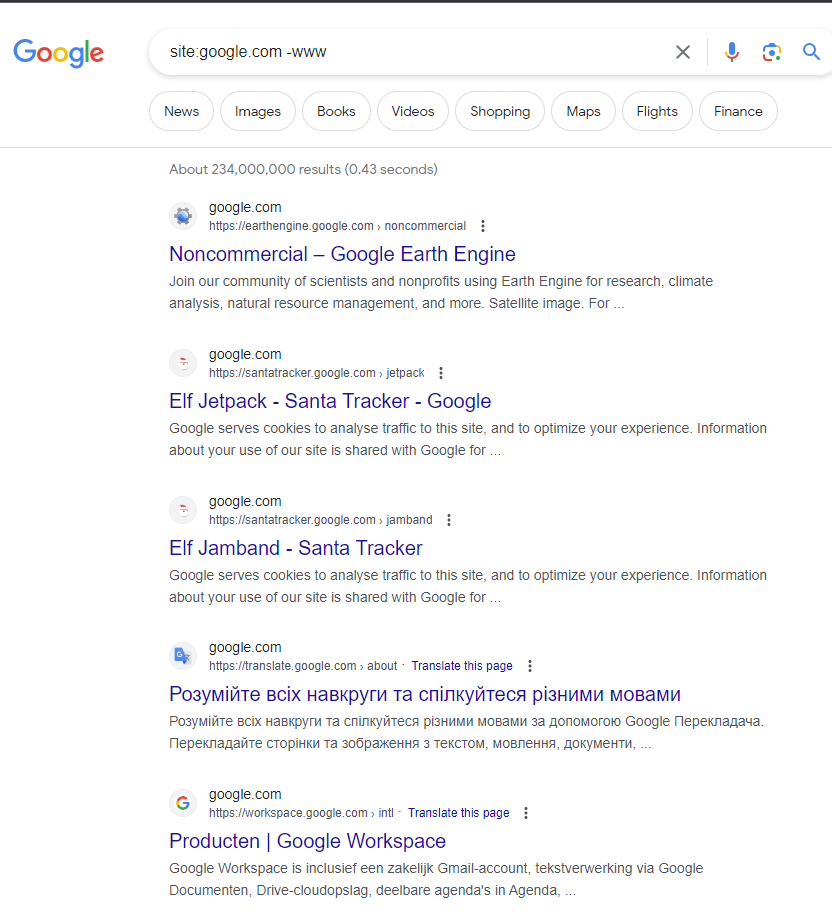
Question 2 – How to find pages with no or almost no content which are returning status 200
Answer – You can use following path in Screaming Frog find pages based on Word Count in Screaming Frog ( see the image below)
Click Content Tab on the top>Sort by Word Count.
This screenshot on Screaming Frog for Google.com (Google Search Home page) returns a word count of 29
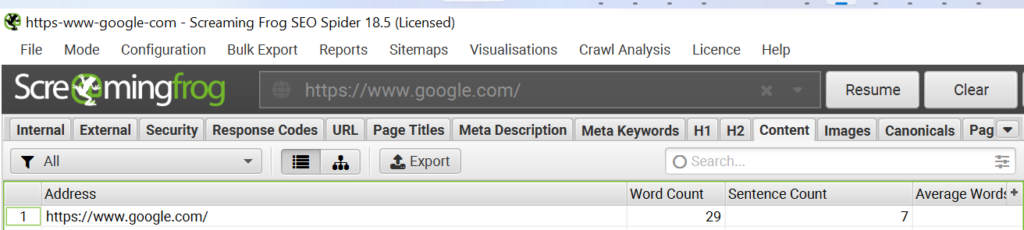
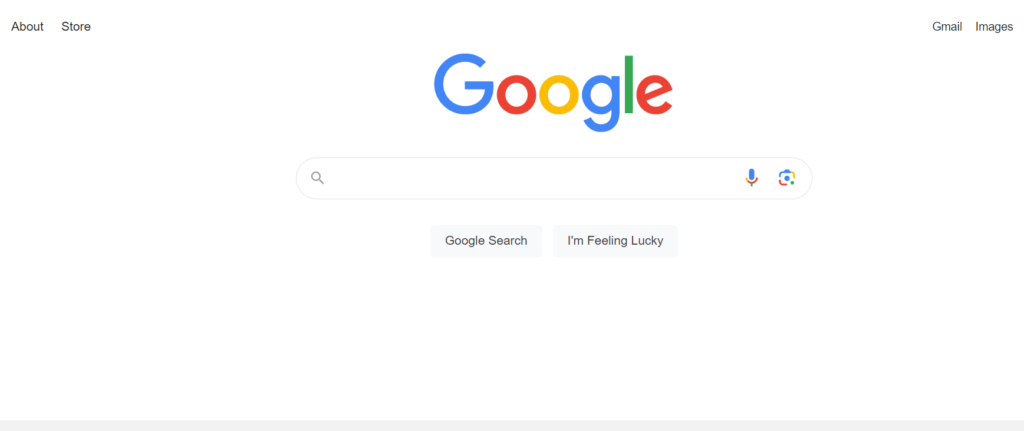
Question 3 – How to find pages blocked in Robots.txt file
There are multiple answers/options to check which pages are blocked in Robots.txt
Option 1 – Open Robots.txt file for your website & review folders/pages which are blocked. For example, our robots.txt is hosted at https://bitsizeseo.com/robots.txt
In case, you find it hard to understand the syntax/code written in Robots.txt, you can Check Robots.txt Checker from Google where you can simply enter a page URL and it tells you whether or not a page is blocked or not blocked for Google Bots.
Option 2 – You can also see in Google Search Console URL under Page indexing report which tells you under “Blocked by robots.txt” line, screenshot below
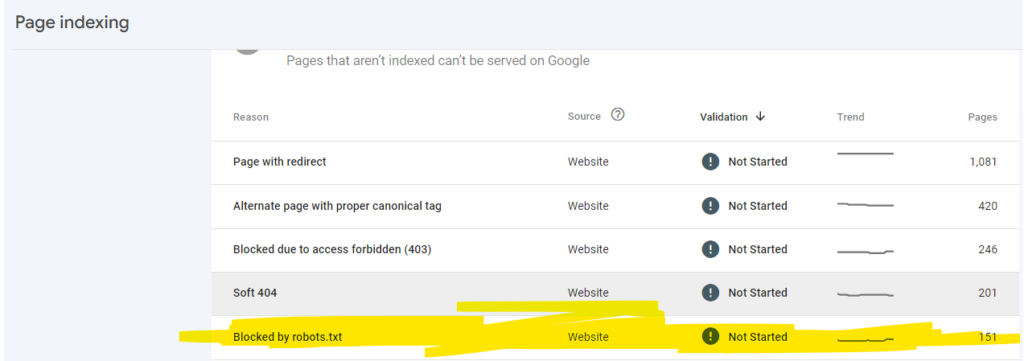
Option 3 – If you have access to Crawling tools like Screaming Frog, it also has a Bulk Export>Response Codes>Inlinks>Blocked by Robots.txt inlinks
We have also build a detailed guide on Screaming Frogs Tips and Tips
There could be multiple reasons for blocking URL’s or sections in Robots.txt such as
- Folder or Pages such as /thank-you , /admin pages etc.
- Resource files such as unimportant image, script, or style files, if you think that pages loaded without these resources will not be significantly affected by the loss
Question 4 – How to open multiple urls from excel in chrome
Answer – Free Chrome extension is available for Open Multiple URLs‘
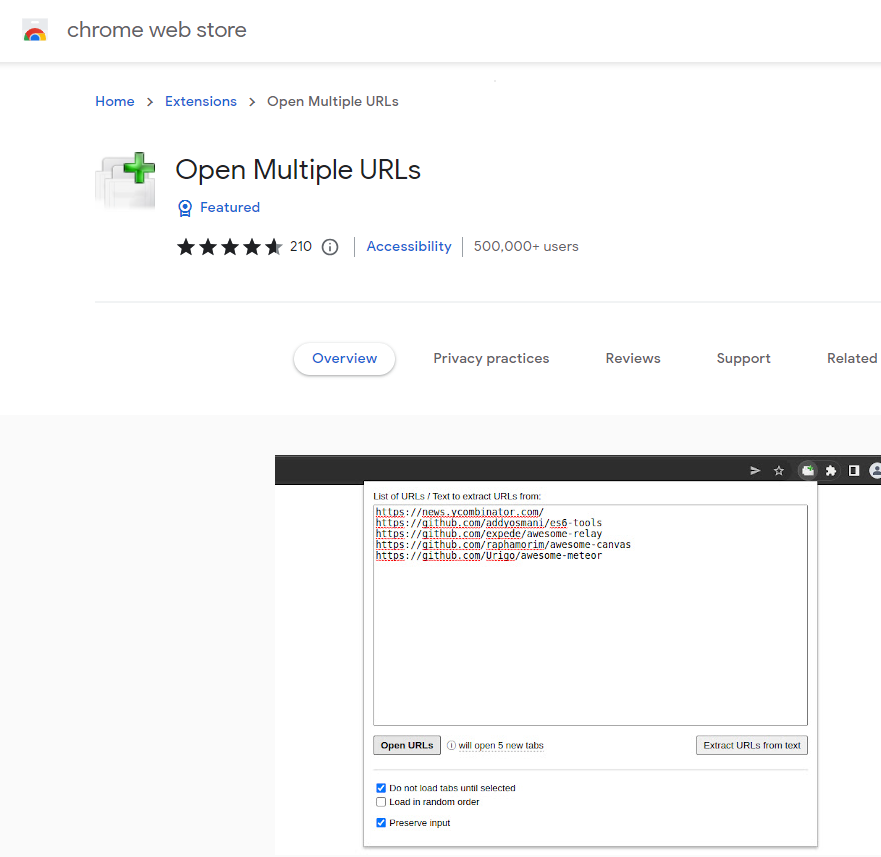
Question 5 – How to resubmit an indexed URL so that search engines can refresh index
For example – Let’s assume your page contains old HTML title & descriptions & you have just updated with new meta data.
Answer – Log in to Google Search Console & follow these steps
- Enter the URL in URL Inspection Search Bar (Image below)
- Click Request Indexing on the right. It might take few mins to load
- Wait for “Indexing requested” message to appear.
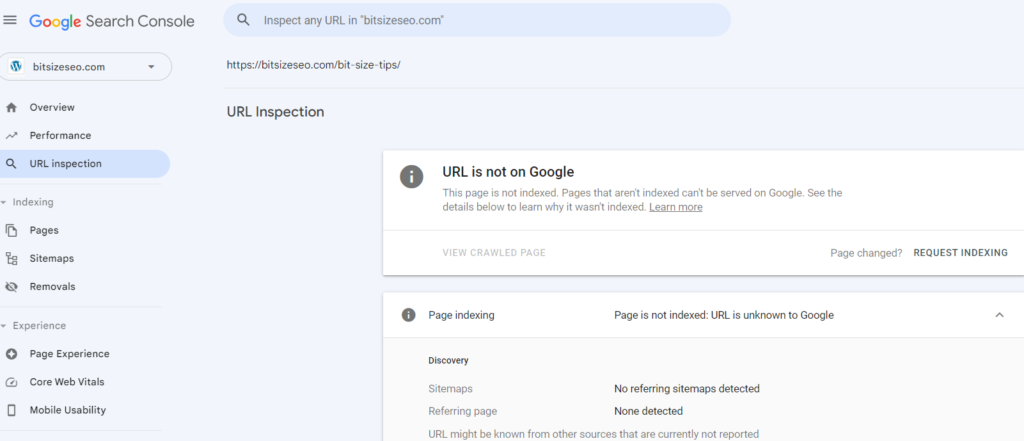
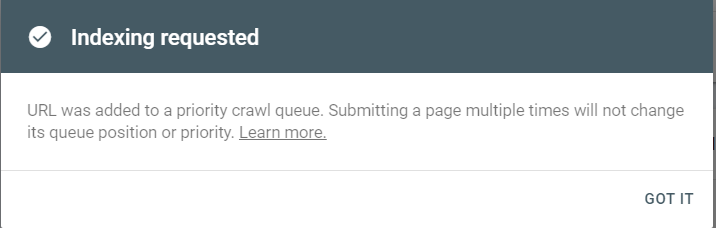
Question 6 – How to find pages which are missing in XML sitemap
Answer – In Screaming Frog, Select the Sitemap tab & look for URL’s not in the Sitemap. You will have to activate ‘Crawl Analysis’ option in Screaming Frog for this.
For details reading on how to audit XML sitemap, visit Screaming Frog Help article
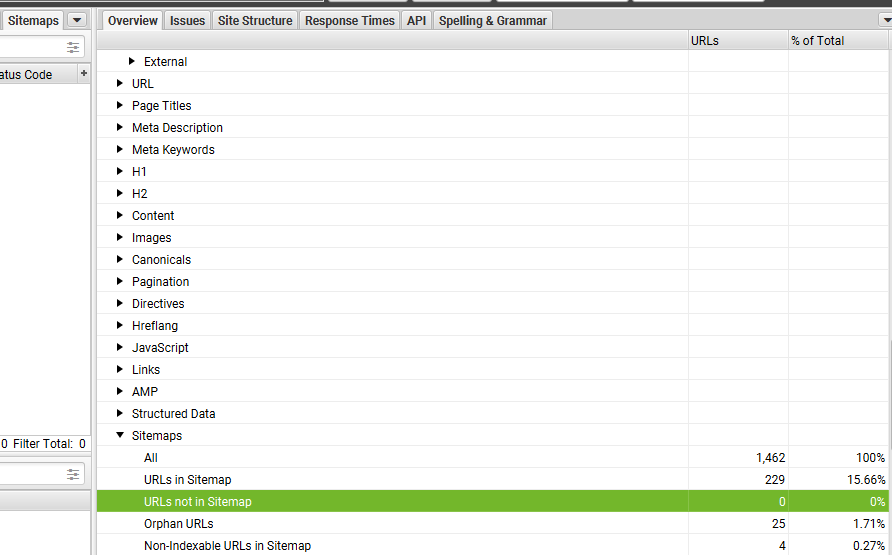
Question 7 – How to check if my website is using href lang tag
Answer – Follow these steps
- View Page Source: Open your website in a web browser and right-click on the page. From the context menu, select “View Page Source” or “Inspect” (the exact option might differ depending on your browser).
- Search for Hreflang Tags: In the page source code, use the search function (usually accessed with “Ctrl + F” on Windows or “Command + F” on Mac) and look for “hreflang” in the search bar. This will help you find instances of hreflang tags on your website.
- Check the Hreflang Tags: If there are any hreflang tags present, you should see them in the code. They typically appear in the <link> or <a> HTML tags and look like this:
Example of a language-based hreflang tag:htmlCopy code<link rel="alternate" href="https://www.example.com/page" hreflang="en" />Example of a region-based hreflang tag:htmlCopy code<link rel="alternate" href="https://www.example.com/page" hreflang="en-us" />
Question 8 – How to find the age of an URL (i.e. when was this URL first added on to the website)
Answer – To determine when a URL was first added to a specific website, you would typically need access to the website’s server logs, content management system (CMS), or database. These sources might provide information about when a specific page or URL was created or published.
However, if you are looking to know when a particular URL was first indexed by Google, do the following steps –
Step 1 – Copy & Paste the URL in the Google Search Engine.
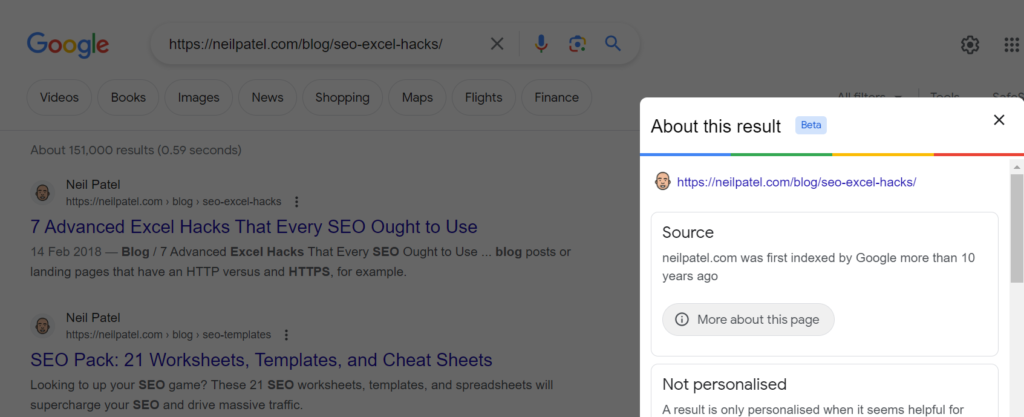
Step 2 – Click 3 Vertical Dots on the right hand side just above blue title which will roughly tell you when the Domain was first indexed. You can see the screenshot “neilpatel.com was first indexed by Google more than 10 years ago”.
Click ‘More About this page‘ which returns “Posted 5 years Ago“
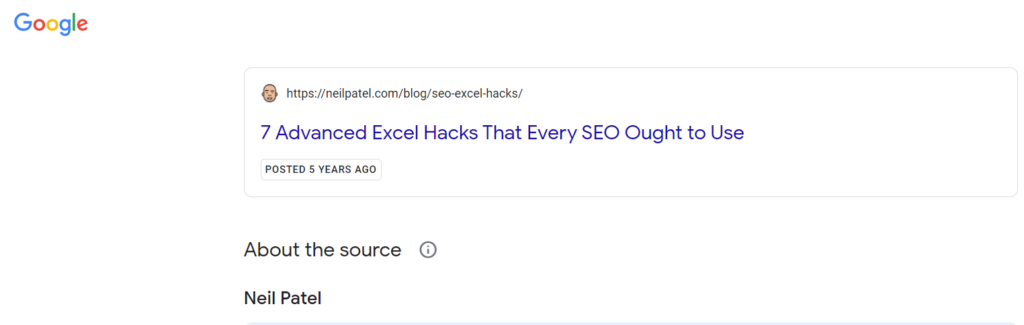
You might or might not see this all pages.
Question 9 – How to find top organic results for a keyword and download landing page URL, Title Tag & other competitor elements
For instance, let’s say I am looking to download organic results for search term ‘car loan’ in Australia.
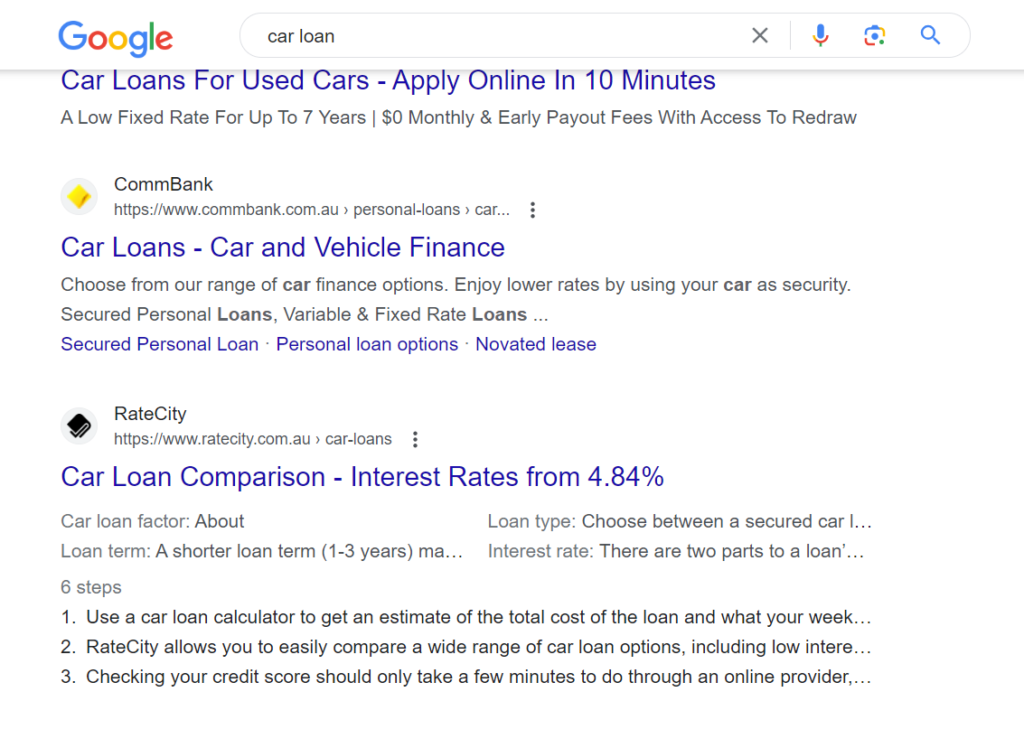
Answer – Use SERP Overiew feature in Ahref which is available under Keyword Explore
Path – https://app.ahrefs.com/keywords-explorer/
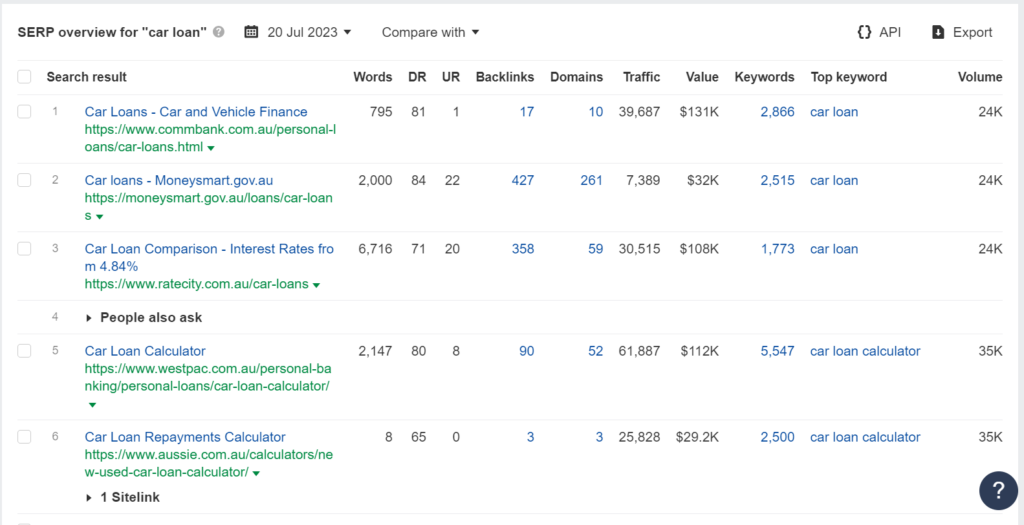
Apart from organic landing page & titles, it also gives information on word count, keywords & volume.
Question 10 – How to find a webpage is using Lazy Loading?
Answer – There are 2 ways to check this –
Option 1 – Look up for “loading” attribute in HTML source code -Loading attribute in the HTML element is used to instruct the browser to defer loading of images/iframes that are off-screen until the user scrolls near them.
For example, let’s inspect this image on Booking.com Homepage and check the HTML code & look for “lazy” attribute
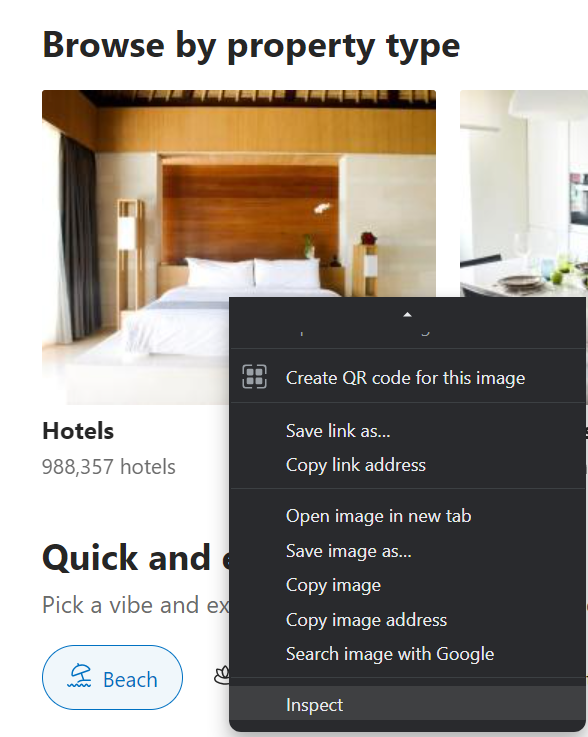

Option 2 – Enter the URL in Page Speed Insights & check whether ‘Defer offscreen images’ entry is passed (in green color) or failed (in red color)
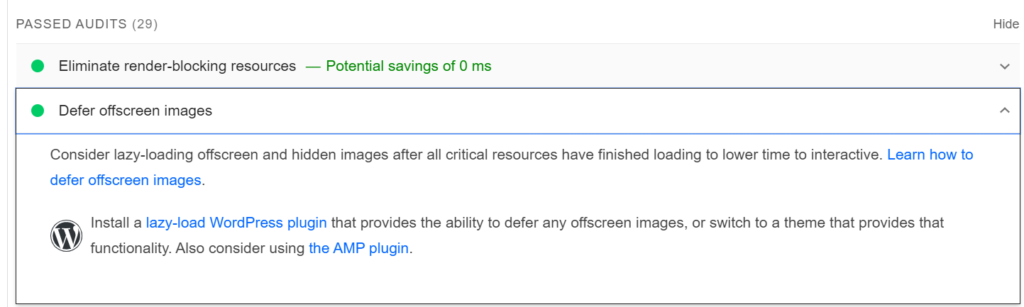
Question 11 – How to check if my site is using content delivery network
Answer – You can use free online tools such as Built With to check this.
Question 12 – How to check if your website is appearing in other search features like People Also Ask, Featured Snippets, Site links etc.
Answer – This is available in Ahref under Site Explorer>Organic Keywords>Select SERP features
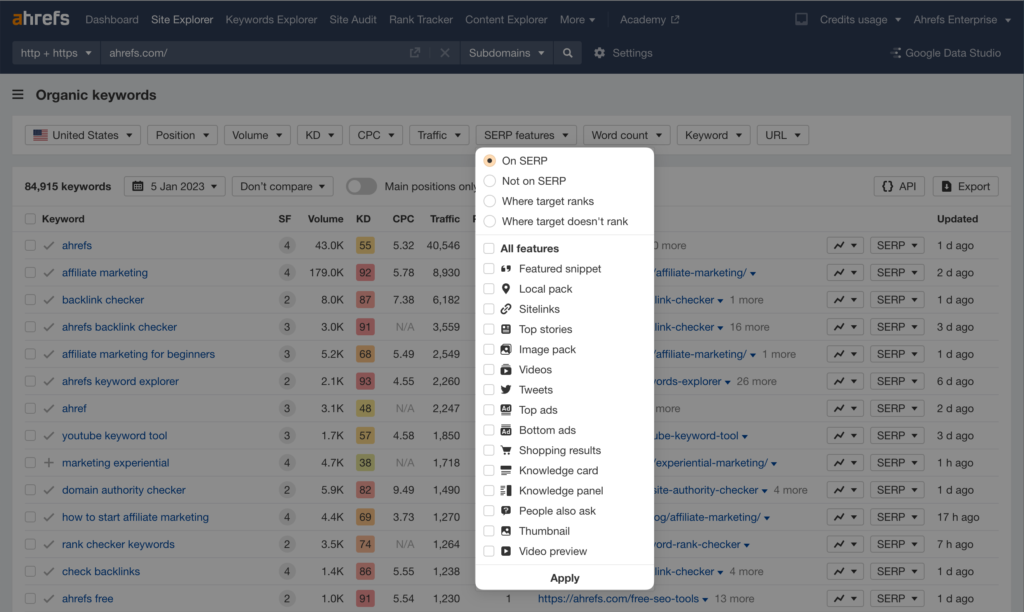
Question 13 – How to view Google search results for a different country?
Answer – There are two ways for this –
Option 1 – Using Google search engine with following steps
1) On your Android phone or computer, open the Google app .
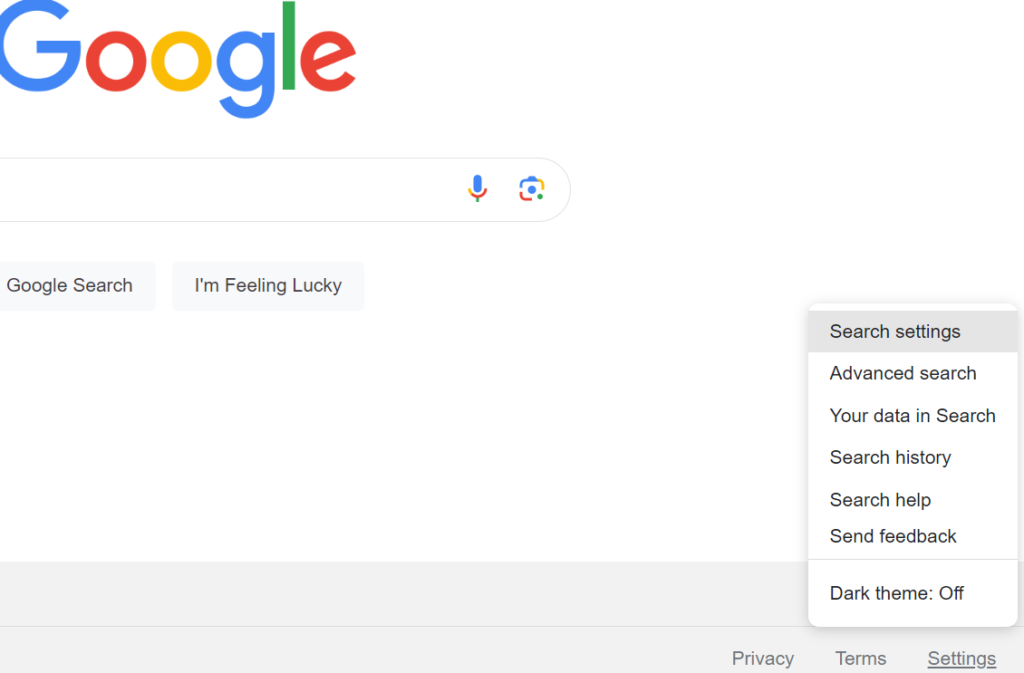
At the top right, tap your Profile picture or initial Settings Language & region. Search region.
On this page, scroll down and tap the region you want to get search results in & click save,
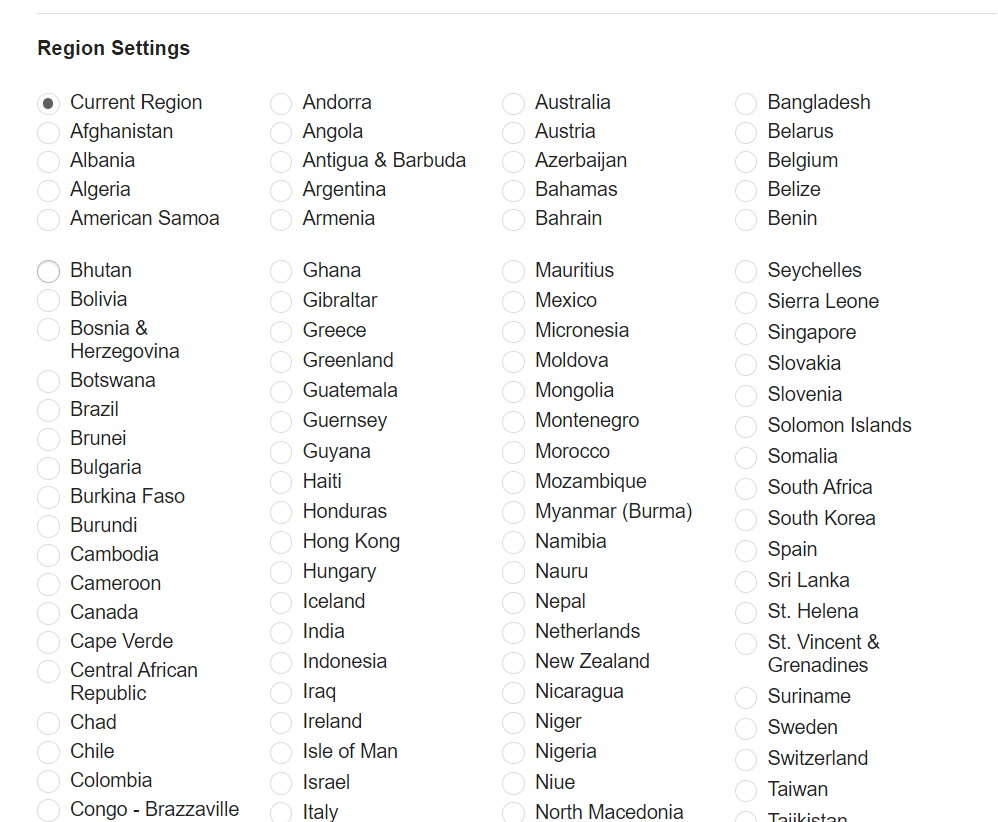
Option 2 – Using SEO Tools like Accuranker
You can click show SERP results icon under keywords which will generate Google search results based on the locale/region you have selected in the settings.
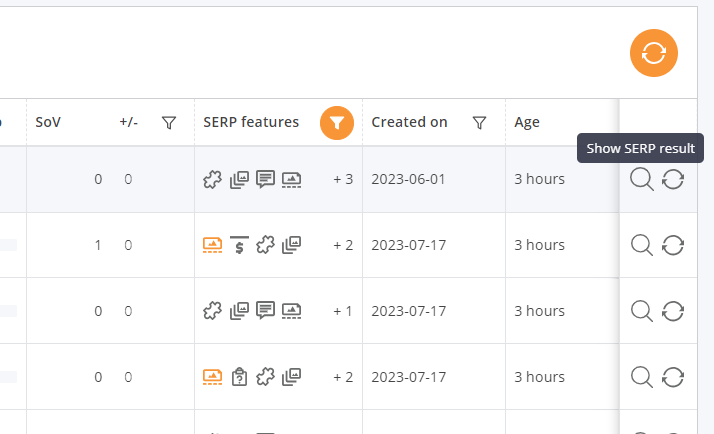
Question 14 – How to find if a link is redirecting on not?
Answer – For example, “Use it for Free” link on Google Data Studio (Now called Looker Studio redirects to a new URL.
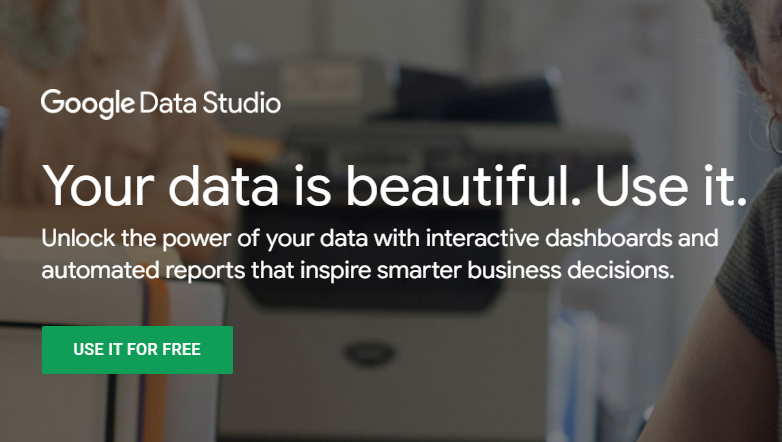
In order to check the status code of a URL quickly, you can use the free Google Chrome plug in Redirect Path Extension from AIYMA
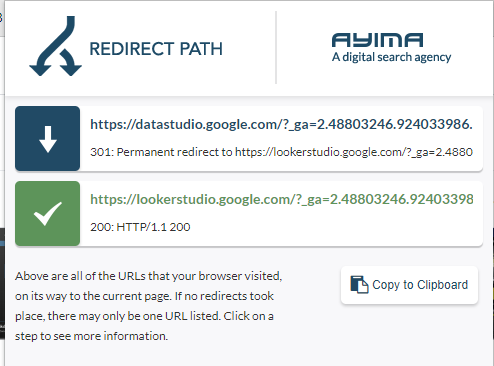
Question 15 – How to find long tail searches in Google Search Console?
Answer – In Search Console, Under Performance>Select Queries>Custom (regex) & enter the following command
([^” “]*\s){4,}?
Above will return you all the queries with 5 or more words. Change the number 4 to whichever you like.
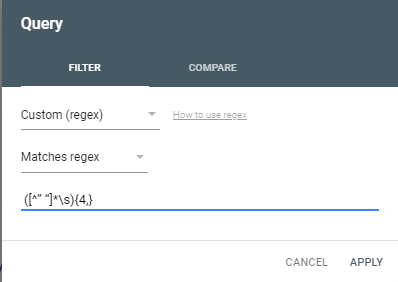


Question 16 – How to find PDF pages on your website
Answer –
Option 1 – In Google Search Console > Performance report>Pages>URL Containing pdf
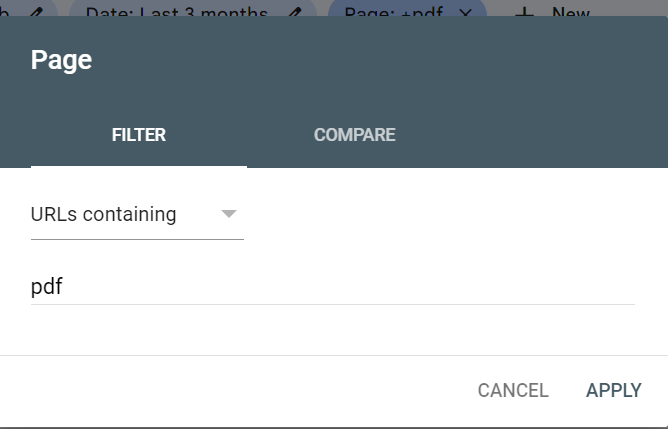
To gather more data, you can look at a longer time duration say last 6 months, 12 months etc. This will return the PDF’s with their clicks and impressions

Option 2 – User Screaming Frog Crawl & type .pdf in the crawled URL list
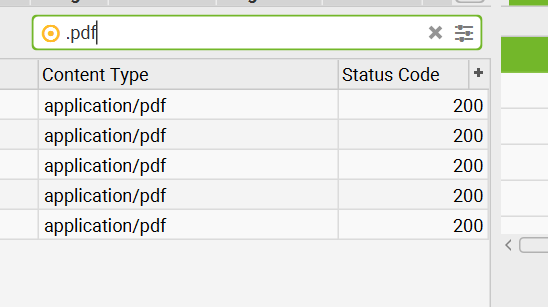
Question 16 – How to check page which has historically been ranking for a keyword
Answer – Well for this you will need access to a rank tracking tool or Google Search Console.
Google Search Console – You can select the time duration and look at dates tab which tells the position, just next to the “Apppearanece”
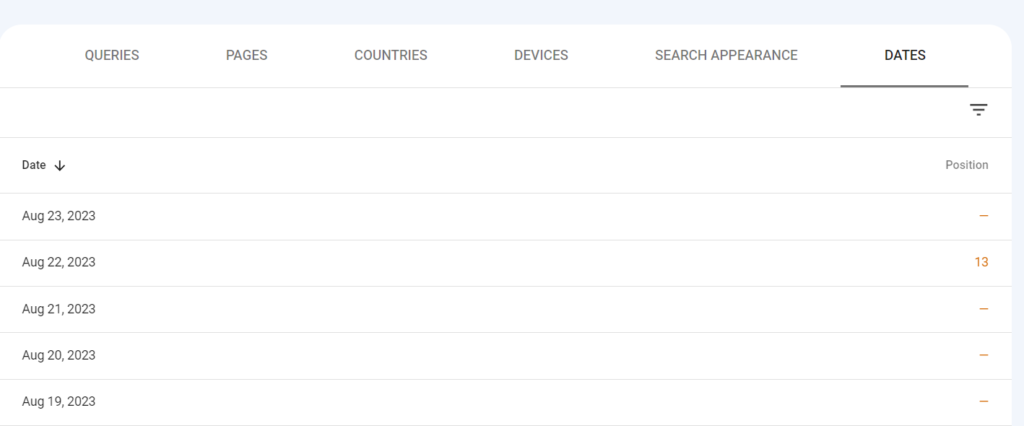
You can also use tools like Accuranker etc which also consitently tracks rankings over a period
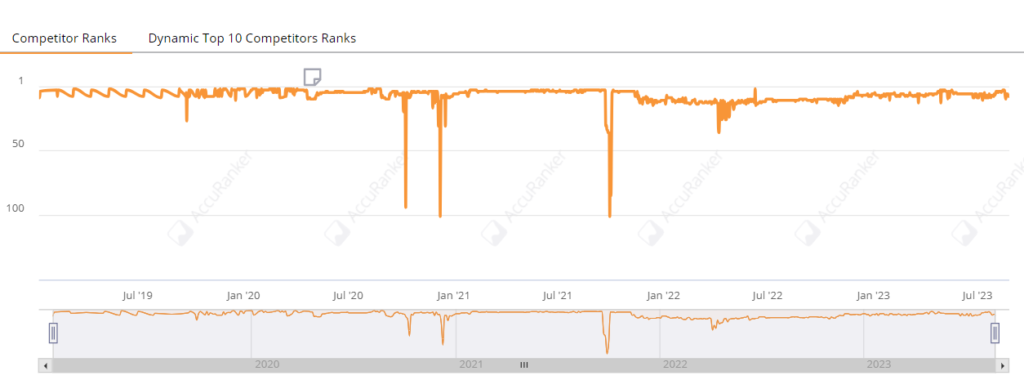
Question 17 – How to check old design of a page from the past.
Answer – Wayback Machine is a really cool tool. It allows the user to go “back in time” to see how websites looked in the past. For example, this is how Twitter.com looked like in January 2023 before it rebranded and migrated to the new domain X.com
Before
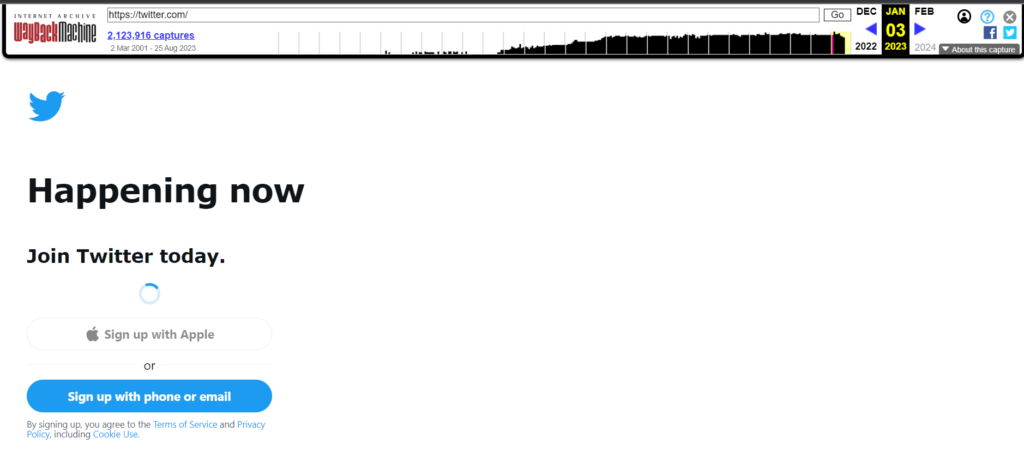
Now – X.com
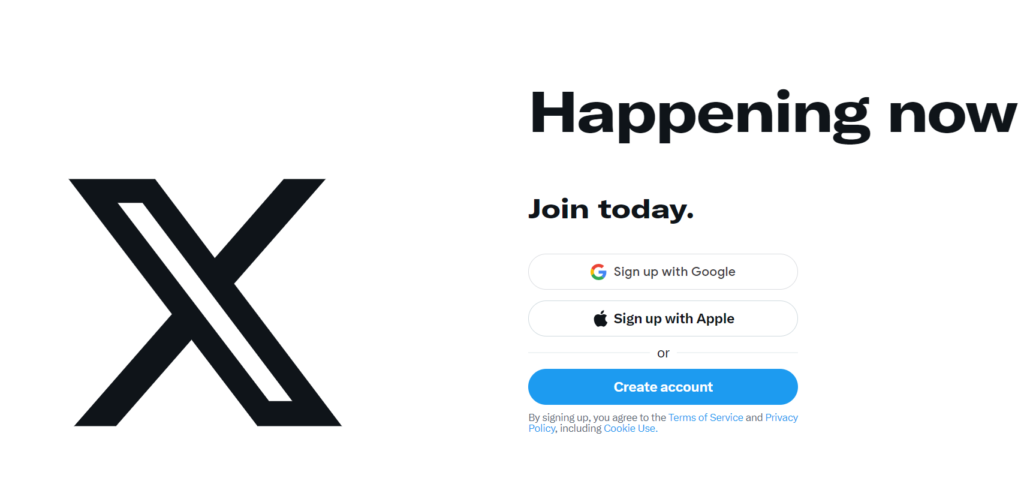
Wayback machine also have a Free Google Chrome Extension